In this article, you will learn the beneficial tips and solutions for importing and editing Canon XC10 MXF footage with FCP X. With Canon MXF Converter, you can convert any .mxf file to Final Cut Pro native editing video formats easily. Please read on!
Canon XC10 incorporates a 10x f/2.8 to 5.6 SLR-style manual zoom lens and with auto and manual focus capability. The 4K recording in a compact form factor is made possible by the camera’s 1″ CMOS sensor that is backed by a DIGIC DV 5 image processor. With a 4224 x 3164 total resolution, it is able to capture video at up to 3840 x 2160. With Canon XC10, you can record H.264 4:2:2/8-bit MXF 4K (QFHD) movies. The MXF is an open file format, targeted at the interchange of audio-visual material with associated data and metadata. MXF is self-contained, holding complete content without need of external material and bundles together video, audio, and programmed data.
You may have accumulated many Canon XC10 MXF files, MXF format is great to record high-definition videos, but it is not easy to use. For example, they are not supported by many popular editing software, HD media player, websites, tablet and smartphone. So if you want to edit your Canon XC10 MXF footage in FCP X, it may be impossible. You may have the need to convert Canon XC10 MXF to FCP X best supported format, here Canon MXF Converter will help you out. It’s a professional MXF files converter, you can convert Canon XC10 MXF to ProRes easily on Mac. Below is a guide for you and you will know how to convert MXF files to ProRes for FCP X.
Free download the Canon XC10 Video Converter
How to transcode Canon XC10 MXF to ProRes on Mac?
Step1. This professional MXF Converter will help you convert MXF files to ProRes, or convert MXF to any other formats as you want, such as MKV, MOV, AVI, etc. Install and launch this; best MXF to ProRes Converter, import the Canon XC10 recordings to the program with clicking “Add Files”.
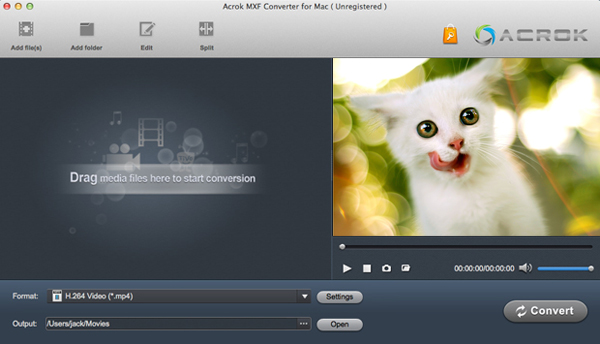
Step 2. Click format column and choose best video format for output. Choose the output format for FCP from the drop down list. You can choose “Apple ProRes 422 (*.mov)” under “Final Cut Pro” category.

Step3. Optional function: adjust parameters if you need. You can click settings button to customize the output video parameters as you want, such as video resolution, video bitrate, etc.
Step 4: Start conversion. Finally, Click convert button to start converting MXF files to ProRes. With acceleration technology, you can convert Canon XC10 MXF files to ProRes at super fast speed. After conversion, you can use MXF files as you want.



No responses yet